How to setup Pydev with Eclipse
In this article, I will be covering how to set up the Pydev plugin in Eclipse. Pydev is the Python plugin for Eclipse. It helps you to write Python code using Eclipse.
Step 1 – Download Python
Download the latest version of Python from https://www.python.org/downloads/ as per your operating system. You should get a file as follows:
Step 2 – Install Python
- Double click the downloaded executable file (file with .exe extension). Click Customize Installation
2. This will show the following screen. Click next:
3. This will show the following screen. Choose the appropriate path for installation. Click Install
4. Installation process will start as follows:
5. The following screen will be displayed once the installation is complete. Click Close
Step 3 – Configure Pydev
Open Eclipse. Click on Help -> Eclipse MarketPlace.
This will display the following screen:
Type Pydev in the Search box & click on Go:
This will display the following. Click the install button next to Pydev:
This will display the following. Click the confirm button:
This will display the following:
Accept the license agreement and click on Finish. This will prompt you to restart Eclipse.
Configure Pydev
Click on Window –> Preferences:
This will display the following screen:
Expand Pydev –> Interpreters and click on Python interpreter:
Click on Browse for python/pypye.exe:
Browse for the path of your Python exe:
This will display the following screen. Click apply and close:
You are now ready to start creating your first python program in Eclipse!!
Further Learning
The Python Masterclass
Everything you need to know about Python
Python for beginners
Python for finance
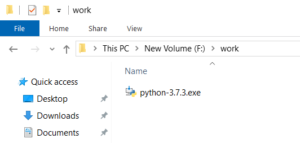
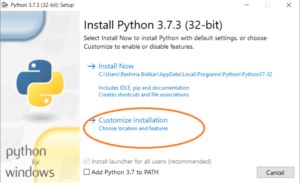
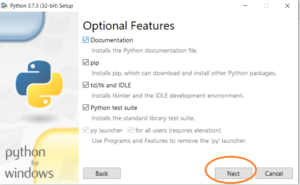
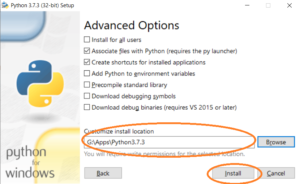


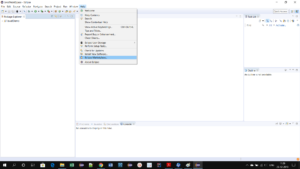
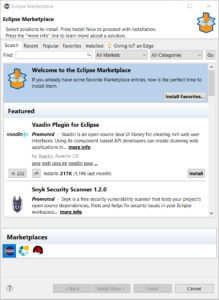


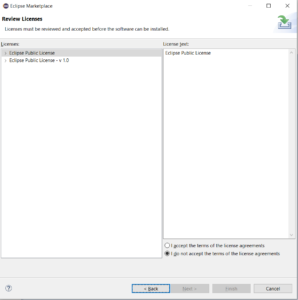
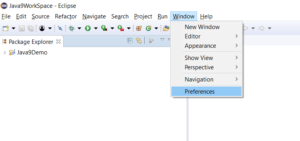
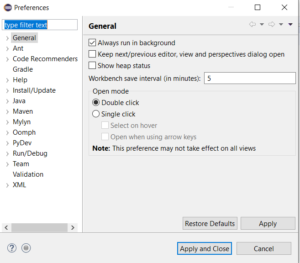
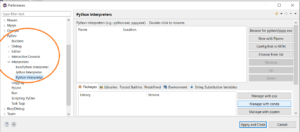
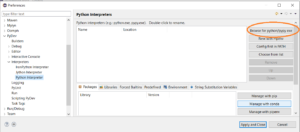


Comments
Post a Comment